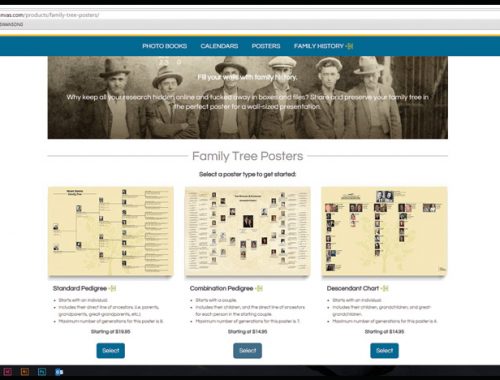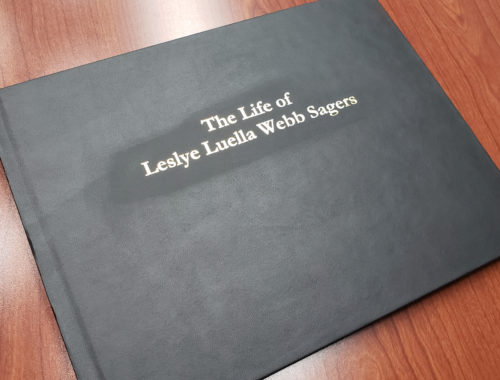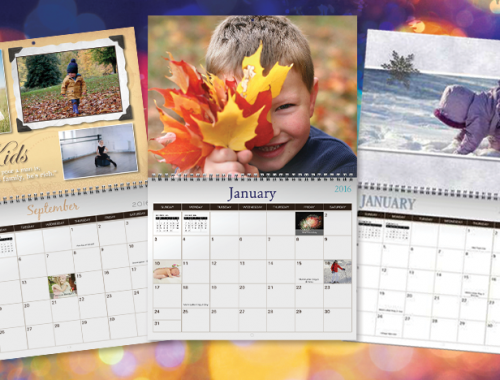Since military pages don’t transfer from trees to a MyCanvas book, you’ll have to create a military page manually. This is because your family trees in Ancestry are in portrait, where the books are landscape. Luckily, we’ve made this easy to do yourself with a couple of options.
Option 1
- Open the book to the page where you want to add your military page.
- Click on Pages, and click Add Pages.

- Choose the Military Page option and Add Page.
- When you have created this page, you can enter in text, pictures, and other images for that person or that period of military service.

Option 2
- Click on the Pages icon and click Add Blank Page.
- Click on the Background tab in the upper left screen.
- Expand the All folder by clicking on the arrow.
- Select Military.
- Choose from all the military backgrounds MyCanvas offers to personalize your page. Be sure to apply only to that page and not to all pages.

- Be sure to apply only to that page and not to all pages.
- Add the text, photos, and images you want on that page.
We hope this information has been helpful for you!
See something you want changed? Is there a way to make this process easier? Let us know! We’d love to hear from you.