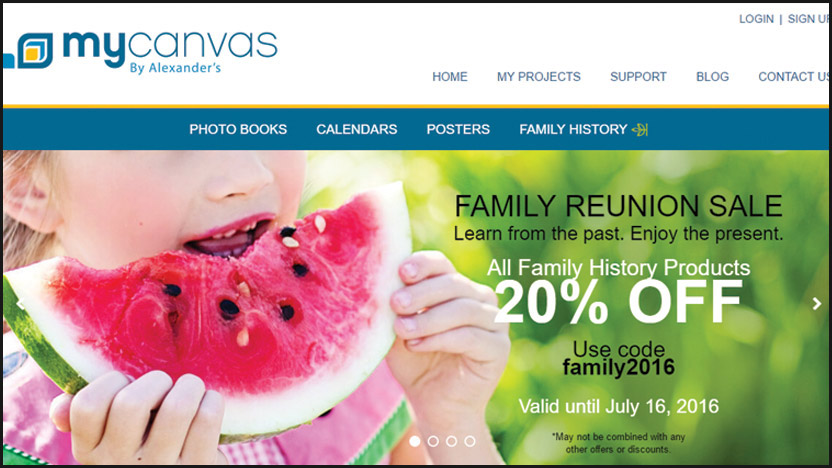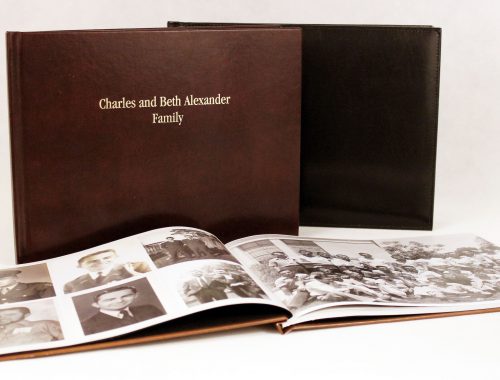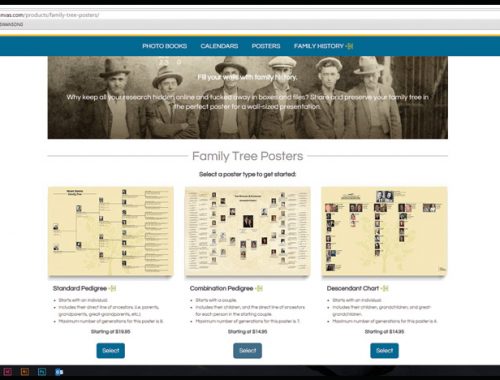Back in October, we mentioned that we’d be making some changes to the MyCanvas website. Now, we are pleased to announce that those changes have arrived!
Not only have we integrated our new logo colors to the design, but we’ve updated the website by adding beneficial features such as new navigation, layout display, and more. See for yourself!
New Navigation
Our old navigation was located along the left hand side of the page. Now, our double navigation bars can be found along the top. Because the top bar is a standard place for viewers to search for information, we believe this transition will make MyCanvas.com easier to navigate. And, by having two navigational bars, we are able to distinguish our help section from our photo project section so that you can easily and quickly access the type of information you need. Additionally, the photo project navigation bar scrolls with the viewer down the page, meaning you can easily explore various types of projects quickly and effectively.
Better Display
On the old website, it was difficult to explore project options without committing to a new project. Now, easily explore different sizes, styles, and layout options. First, with any of our photo projects, begin by selecting the size/type of project you’d like.
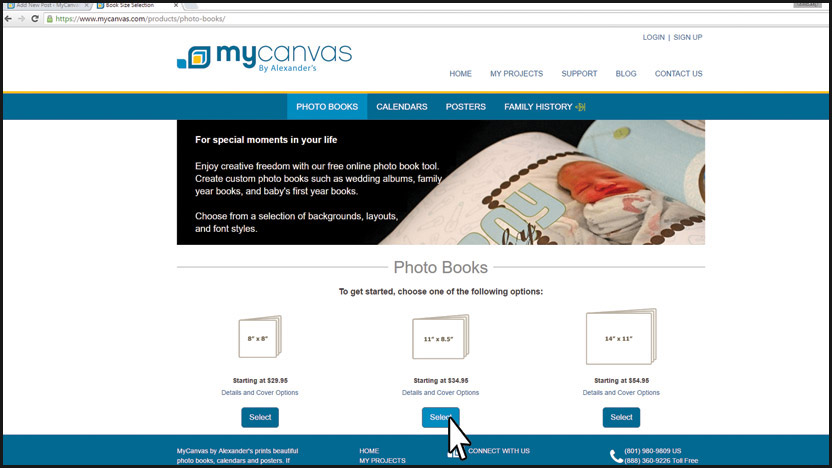
Originally, the layouts then appeared in a pop-up menu that viewers had to click through individually. Now, viewers can compare photo projects side by side in our new grid layout. To make things even easier, we’ve divided the layouts into popular categories so that you can easily find the type of photo project you need.
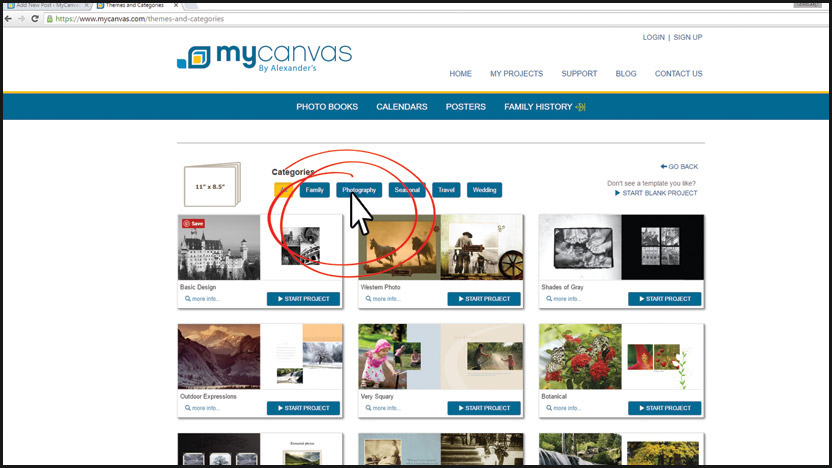
Next, you can view the photo spreads included in each layout by clicking either the image, or the “more info” icon in the lower left hand corner of the layout.
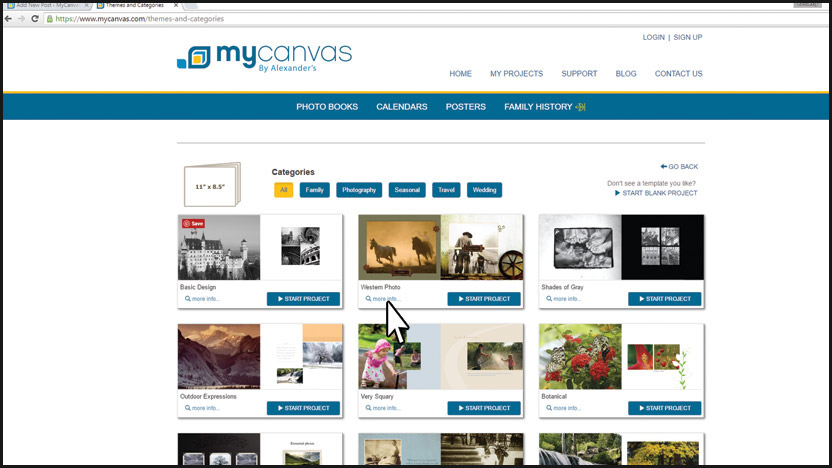
A window will popup confirming the project you have selected. Next, click “layouts”.
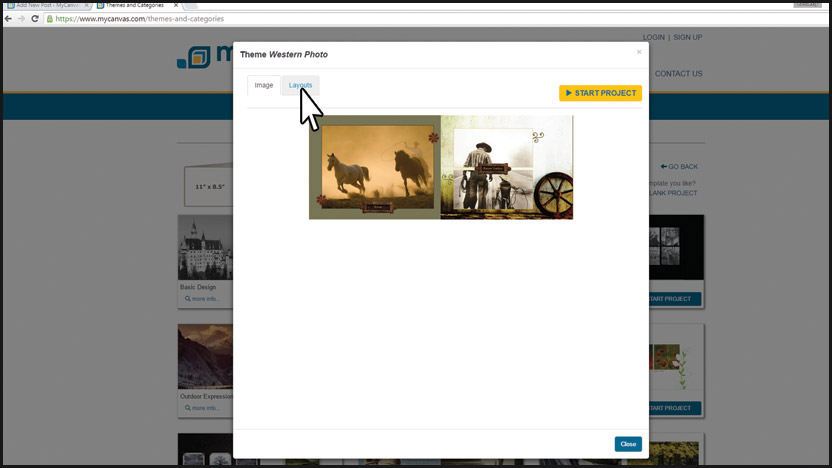
Once you’ve reviewed the layouts and are ready to get started, click, “Start Project.”
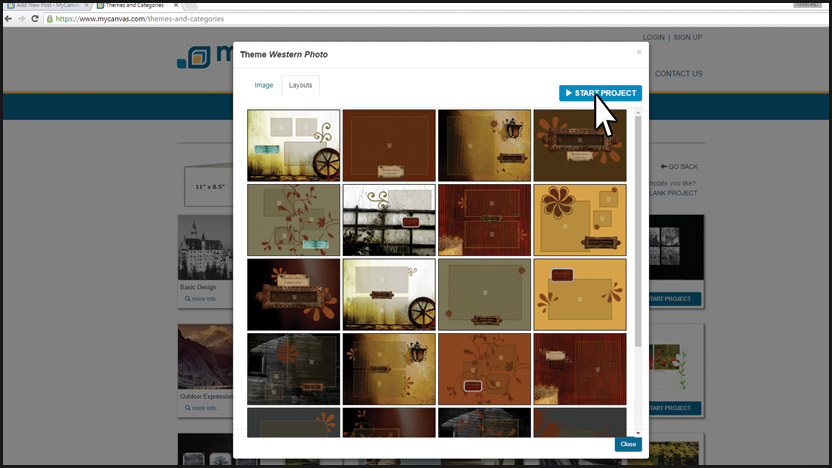
This will take you to the MyCanvas Project Builder from the original site.
If, while you’re looking, you decide to change the size of your project, making the transition is easy! Simply hit “Go Back” in the upper right hand corner of the page, or click one of the options on the navigation bar.
Family History Accessibility
When Alexander’s originally purchased MyCanvas.com from Ancestry.com, our family history projects were only available to individuals with an Ancestry account. This was because our partnership with Ancestry allows MyCanvas users to auto-fill family history books and family tree posters with their genealogy information stored at Ancestry. While this is a great asset to all Ancestry users, it made it impossible for other family history enthusiasts to create custom family history books.
Now, several of our family history book and poster templates are available to all genealogy enthusiasts. Select “Standard Book”
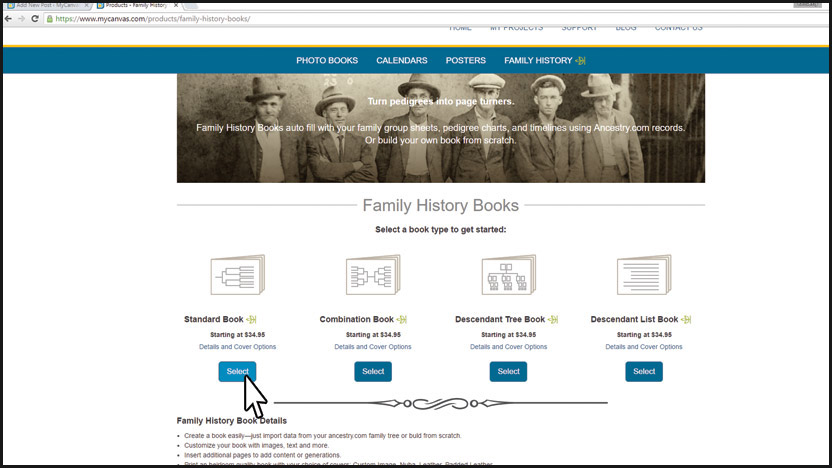
Click “Build Project Manually” in the lower right hand corner.
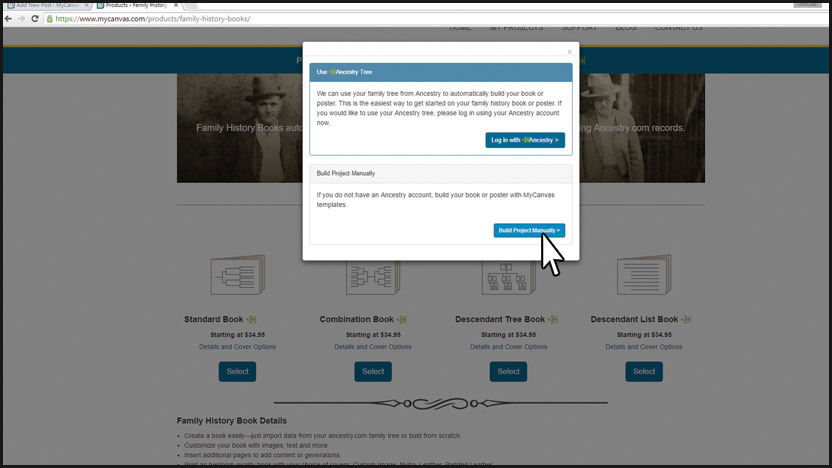
This will take you to our standard photo editor, where you can edit, build, and decorate your book with backgrounds, photos, embellishments, and more!
What do you think of our new website? Tell us in the comments below!