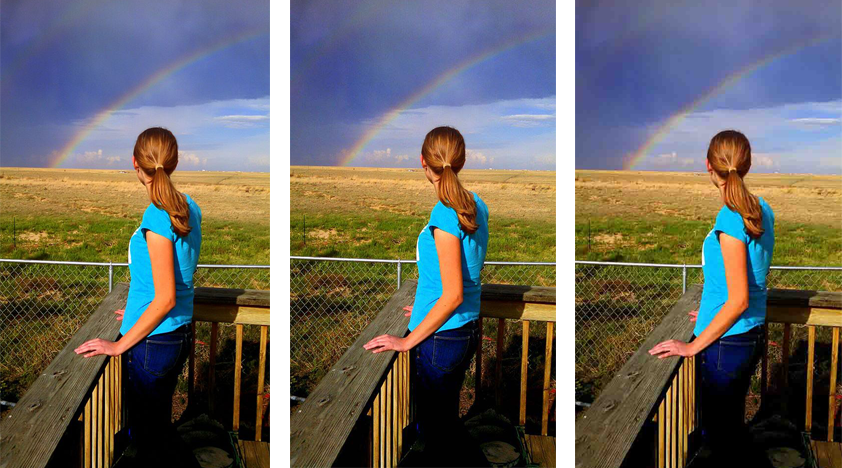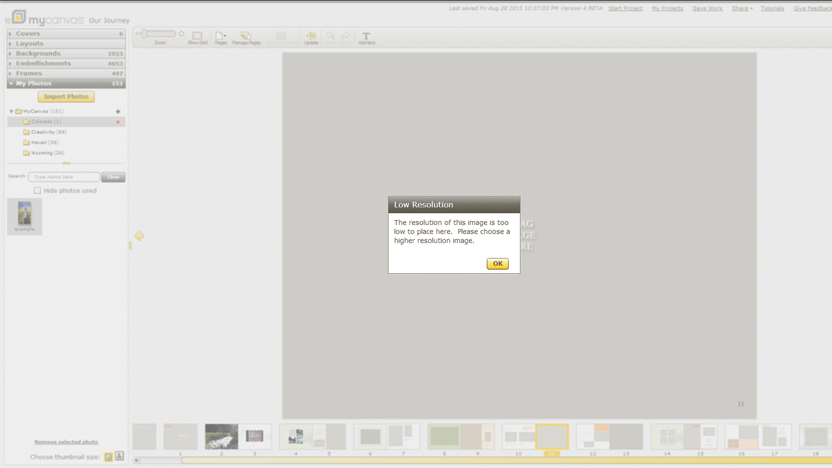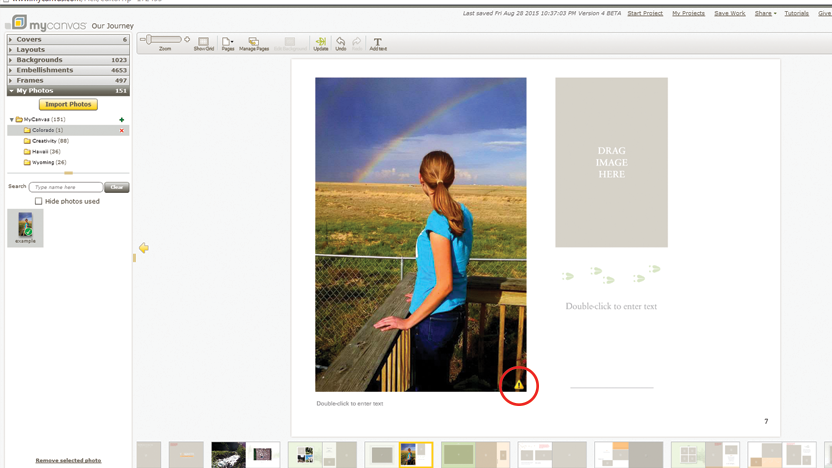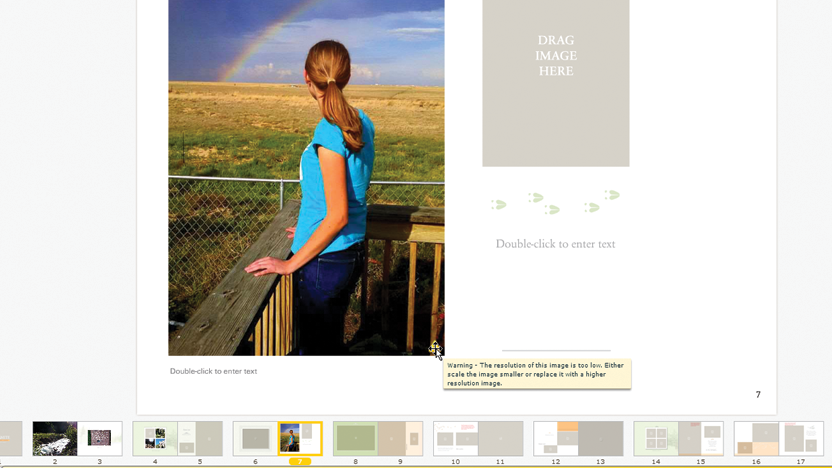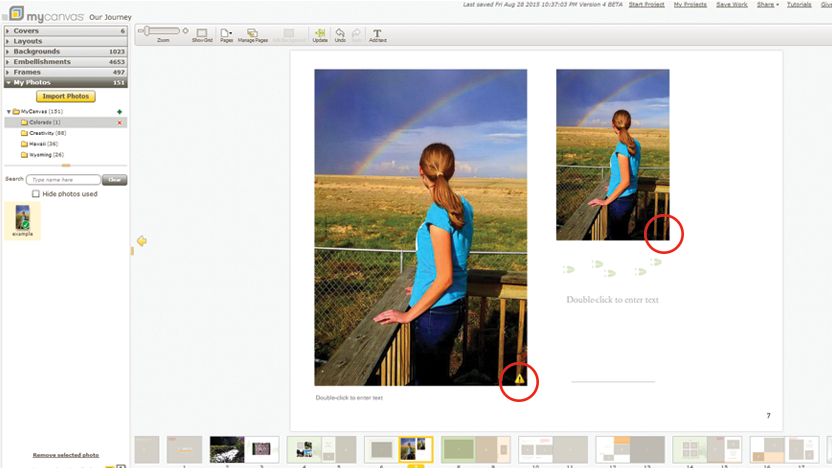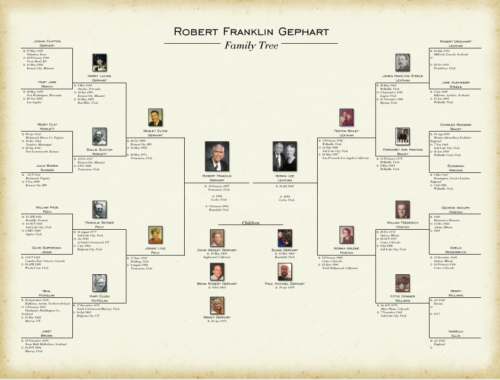Facebook is a wonderful way to share photos with our friends and family online. However, there are some guidelines to keep in mind when converting Facebook to print. If you’re hoping to use Facebook photos to create custom calendars, photobooks, or family history albums, remember…
Facebook Compression
In order to help their pages load faster, Facebook automatically compresses uploaded photos to about 1/10th of their original file size. This may lead to a little bit of fuzzing on digital photos that is mostly unnoticeable on computer screens and mobile devices. However, that fuzzing becomes painfully apparent when attempting to increase the image back to the original size for print purposes. Once compressed, the original information in the photograph is lost (including sharpness and color intensity). Below is an example of quality compromise. The left is the original photo as looks uploaded on Facebook (which is pretty good), but the following images show how quality would fade if the image was expanded to a larger size.
Note the contrast in the sharpness of the rainbow on the left, in comparison to the rainbow on the far right.
While it is possible to preserve some quality when uploading photos to Facebook, there still may be problems when trying to print these photos later. Also, keep in mind that some formats for better online viewing, such as PNG, are not ideal for print.
MyCanvas Quality Controls
When you upload your Facebook Photos to MyCanvas, MyCanvas will warn you if the quality of your image is compromised. If the quality of the image is severely compromised, it will not be possible to place the photo.
If the quality is passable, but not ideal, the photo will be placed, but with a small icon in the lower right hand corner warning that the quality isn’t ideal, and may print fuzzy.
Note how this original Facebook photo is now showing compromised quality in the fuzziness of the rainbow because it has been placed in a frame larger than the photo’s size.
Fixing Quality
When the icon is hovered over, a prompt appears, offering two solutions:
- Use a higher resolution image – This may mean finding and using the photo version as it was before it was uploaded to Facebook.
- Scale the image smaller – If you only have access to the compressed version of the photo and you’d like to use it, consider moving the photo to a frame the same size of, or smaller than, the compressed photo size.
Once the image is in a size that does not compromise photo quality, the warning (and pixelation) goes away.
Are you ready to start your next photo project? Visit MyCanvas.com to get started.